Getting leads but not able to convert them? Is scattered customer data and inconsistent workflows the major reasons behind it? If yes, this guide will help you out. Don’t skip, keep reading till the end.
You must be aware of automated CRM systems, but you are not using them because you are not very familiar with their usage, right? Don’t worry, I have got everything covered that you might be looking for..
After conducting extensive research and testing dozens of CRM tools like Zoho, Salesforce, and HubSpot for several months, I have come up with this detailed guide. Hope it answers all your questions!
An overview of CRM automation
Honestly, like you, I used to struggle a lot between different spreadsheets and sticky notes. Most of the days, I kept searching for the follow-up status of X lead and lost time in the chaotic workflow. Due to this internal scenario, it was pretty natural for us to miss important follow-ups and emails.
This is where I started testing many CRM automation tools and learnt about them a lot. With these tools, I was able to set up automated workflows. This helped me to automate several tasks like sending follow-up emails (based on the behaviour of a particular user), assigning leads, and even scheduling alerts for important tasks.
In a nutshell, CRM automation is super powerful these days. They can handle repetitive tasks and reduce the need to remember every minute conversation with the prospects. It is not just helpful, but a necessity if you want to increase your growth rate smoothly.
Top benefits of CRM automation
As per my personal experience, here are some of the top benefits of CRM automation:
- Increase in lead response time - With CRM automation tools, it became super easy to assign leads to the team and set up auto replies for each lead. This helped me reduce the response delay and increase the possibility of conversions.
- No missed follow-ups - As soon as I automated reminders and emails, I was easily able to manage the follow-ups without any hassle. Slowly, there were no pending follow-ups to be made.
- Real-time team collaboration - As we replaced manual efforts with CRM automation tools, I was able to gain real-time insights into tasks performed by the team as well as the entire history of the leads. This helped me to organize everything better.
- Better decision-making - When the majority of our tasks were automated, I was able to get automated reports and insights into the conversions. Without wasting any time, I was able to quickly track performance and make better decisions.
- Increase in customer satisfaction - When my entire workflow was automated, not just my team, but even my customers were happy with timely and personalized responses. This led to an increase in the customer satisfaction rate.
Top 5 CRM automation tools
1. Salesforce Sales Cloud (Web, Desktop, Mobile)
.png)
After I migrated all my spreadsheets to this platform, I was quite impressed with its ability to draft emails, automate my workflow, and assign leads automatically. It didn’t take much time to process everything.
With its integration with Einstein GPT, I loved the way it creates and modifies the workflow by just adding a free-flow prompt (natural language). From tracking leads, following up with them, to engaging with them, Salesforce Sales Cloud worked well.
As I moved ahead, I saw that ‘Einstein Conversation Insights’ and its advanced lead scoring board were powerful enough to identify and tell me which were high-priority leads. This helped me to prioritize tasks accordingly.
Then I used its ‘Agentforce’ tool. It swiftly managed all the high-risk deals, suggested ‘to-be-performed’ steps, and engaged with customers pretty well. With this, I was able to simply fully focus on creative tasks, rather than wondering about leads. Also, it connects well with office tools like Slack, Gmail, Outlook, and even AppExchange extensions.
Pros:
- Offers advanced AI automation tools like Agentforce to improve the lead routing, conversions, and follow-ups.
- Allows creating custom workflows. This includes creating complex approval chains, customized pipelines, and lead scoring models.
- It is easily scalable. Can work smoothly with full sandbox environments while offering permission controls and security layers.
- Can be easily accessed through Android, iOS devices, web browsers, and even offline on mobile devices.
- Offers a 30-day free trial for most of its plans (except its ‘Einstein 1 Sales’ plan).
Cons:
- Its UI is not beginner-friendly. You may require custom tuning before using it.
- To use its Agent Force tool, you need a Data Cloud SKU (even if your usage is limited).
- To automate emails, its built-in sequence is great, but you may require multiple third-party applications for better usage.
- It can be a bit expensive for small businesses (the paid plan starts at $25/user/month).
Pricing - It offers a 30-day free trial for most of its plans (except its ‘Einstein 1 Sales’ plan). The paid plans start at $25/user/month - billed monthly or annually (Starter Suite) and go up to $500/user/month - billed annually (Einstein 1 Sales).
2. Apptivo CRM (Web, Mobile)
.png)
I used this platform, and it was very secure. It was built using the SOC2 Type II framework. Not just this, its integration with 65+ applications impressed me instantly. For leads, it worked the best. It handled my invoices, tracked different projects, and even offered a feature of built-in campaigns, everything under one interface. Then, I looked at its built-in workflow automation system.
From setting up ‘web form to lead’ to multi-stage triggers, it was intuitive and powerful and smooth too. I was able to easily automate email sequences, sales funnel actions, and push notifications without any code. This was great for a beginner like me. Its drag-and-drop customization feature is my favourite. It literally helped me create a CRM process effortlessly.
In fact, its mobile version was robust too. I was able to easily access my contacts, view real-time dashboards, update lead follow-ups, and handle different invoices and client quotes (offline access available too). This made it flexible to switch between remote and in-office work.
Pros:
- Integrates well with Office 365, Gmail, QuickBooks, and Dropbox.
- Offers separate built-in templates and a campaign tool to ensure there is no confusion.
- Offers access to control fields and app-level. This is great if you want to assign role-based access or have some compliance needs.
- Allows creating branded client portals. This will surely improve your customer experience.
- Smoothly streamlines the entire sales process.
- Has a built-in ticketing system. Using this, you can directly reach out for help without relying on third-party applications.
Cons:
- It has limited real-time collaboration features. It does not support real-time messaging within the teams.
- Has limited API limits, unless you are using its higher paid plans.
- Does not have a UI consistent across different apps. This may confuse you.
- Does not have a built-in feature for social-media scheduling.
- Advanced analytics and A/B testing features for campaigns are limited.
Pricing - It offers a 14-day free trial for most of its plans (except its ‘Enterprise’ plan). The paid plan starts at $20/user/month (Lite plan). If you have a large business, it offers the ‘Enterprise’ plan (custom pricing).
3. Zoho CRM (Web, Mobile)
.png)
I used Zoho CRM, and it was very smooth. From its low-code architecture, drag-and-drop feature, canvas editor, to custom modules, everything was easy to use. These no-code features catered to my unique sales processes swiftly. I was able to design my workflows, send follow-up messages, and update pipelines in no time. This helped me to focus completely on closing deals.
Then, I tried its AI assistant ‘Zia’. It was fun to work with it. It suggested macros, helped me to identify the pain points, predicted sales deals, and also was great at suggesting the best time to connect with prospects. This assistant was very helpful. It just turned a static CRM tracker into an automated guide. Then, I found that Zoho connects well with customer portals, Gmail, and even social media platforms. I was able to keep track of every single engagement easily.
As it impressed me, I tried its Zoho CRM Plus plan. It was pretty good at managing social media campaigns and unlocked many CRM features that were missing earlier in the free plan.
Pros:
- For custom apps or workflows, it offers Zoho Creator and even SDK support on mobile devices.
- Provides the flexibility to set up scoring rules and lead routing logic based on the stage of prospects, their behaviour, and demographics.
- Offers a built-in CPQ tool. This can auto-generate quotes and work smoothly with your inventory.
- Send real-time alerts instantly to the prospects when you want.
- Ensures that data is protected. It complies with HIPAA, GDPR (available in higher plans).
- Zoho Marketplace offers around 2,000 ready-made extensions and custom apps.
- To try paid plans, it offers a 15-day free trial (except for its Team plan). Also, it offers a free plan (limited to 3 users with basic features).
Cons:
- Some customization features that are available in the web version may not sync to the mobile version till it is configured for that particular edition.
- Advanced features like CPQ, Blueprint, client script, and Sandbox are only available in the paid plans (A basic ‘Standard’ plan does not offer these features).
- Advanced features like canvas, modules,s and some omnichannel tools may confuse beginners.
Pricing - It offers a free plan and a 15-day free trial, too (for paid plans). A basic paid plan (Standard) starts at $20/user/month and goes up to $65/user/month (Ultimate plan). As an add-on, it also has a Team plan that starts at $11/user/month.
4. Pipedrive (Web, Mobile app)
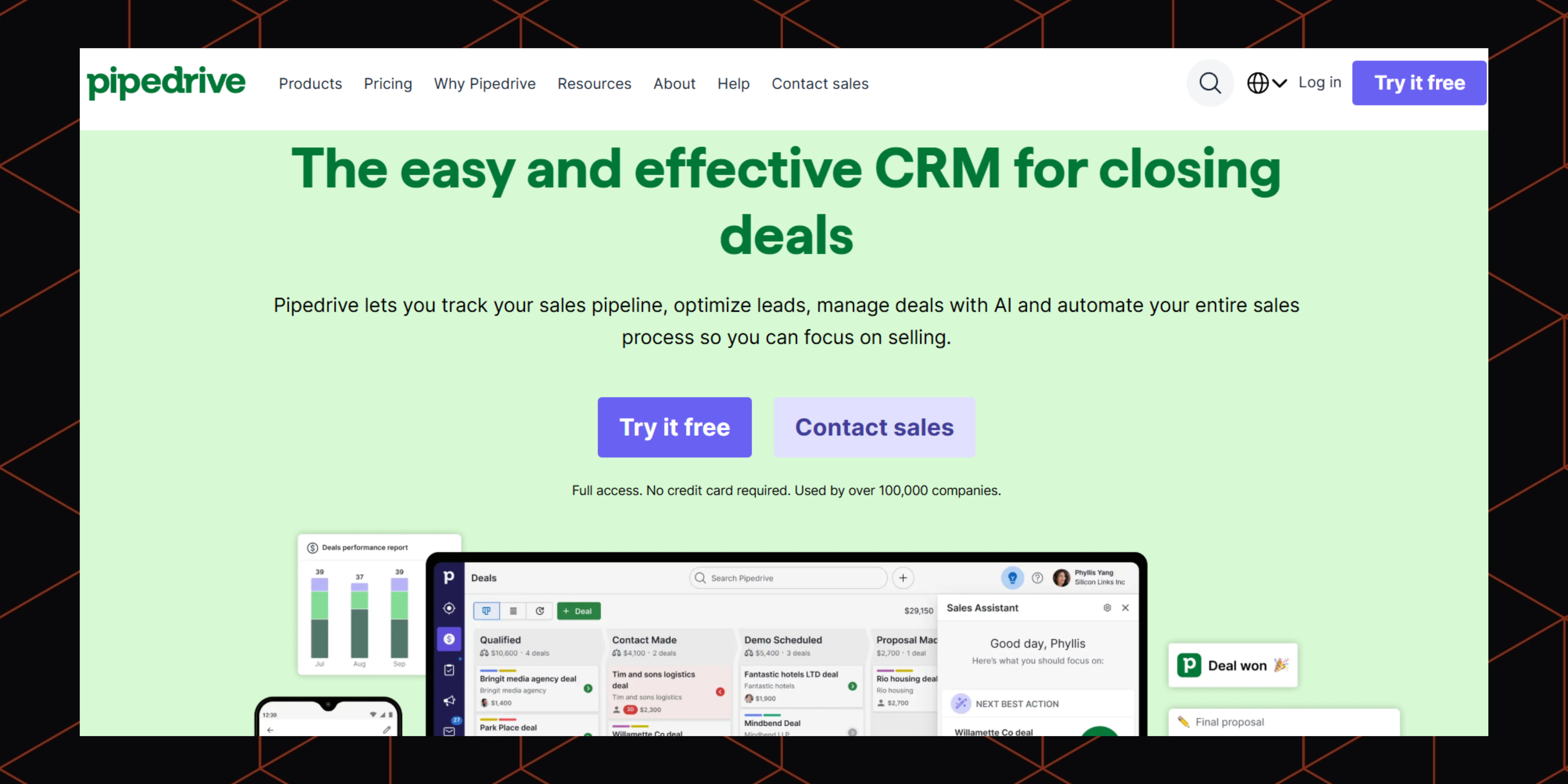
Initially, I liked its visual pipeline for priority tasks. It made reordering super easy with its drag-and-drop feature. I also appreciate its clear and clean layout, which made everything smooth.
To check its performance, I integrated it with my Gmail and phone. Then, I found that it has some powerful tools for workflow automation. Also, its AI Sales Assistant was great. Without writing a single code, I was able to send follow-up emails, schedule multiple tasks, and even shift deal stages anytime.
Its AI assistant helped me to analyze several patterns, identify the leads that were at risk, and also suggested what to do next (that too in real-time for both mobile and web versions).
One of my favourite things was its ability to work offline as well (via its mobile app). With this, I was able to quickly update the status of the deals, logged calls, and also send follow-up notes, without even using the internet.
Pros:
- Its UI is quite intuitive. With this, you can simply onboard a new rep in just a few hours. You need not wait for days to add them.
- Offers a sales-focused pipeline with customizable stages.
- The feature of offline access is very effective.
- Offers a built-in LeadBooster chatbot and web forms. This makes it easy to engage with website visitors and also convert them into qualified leads. (LeadBooster is not included in the base plan and requires additional payment.)
- Allows creating customizable sales dashboards and tracking sales goals.
- Offers built-in tools to schedule calls, follow-ups, and meetings.
- Integrates well with Outlook, Google Calendar, Apple Calendar, and 400+ applications.
Cons:
- No free plan is available; only a 14-day free trial plan is available.
- Offer limited tools for marketing purposes.
- There is a limit on email sync on lower plans.
- Has basic features for reporting (has visual dashboards, but analytics may be limited).
- To handle a multi-user inbox, third-party applications are often required.
Pricing - Offers a 14-day free trial to try all the paid plans. The basic paid plan (Essential plan) starts at $24/user/month and goes up to $129/user/month (Enterprise plan).
5. ActiveCampaign (Web, Mobile app)
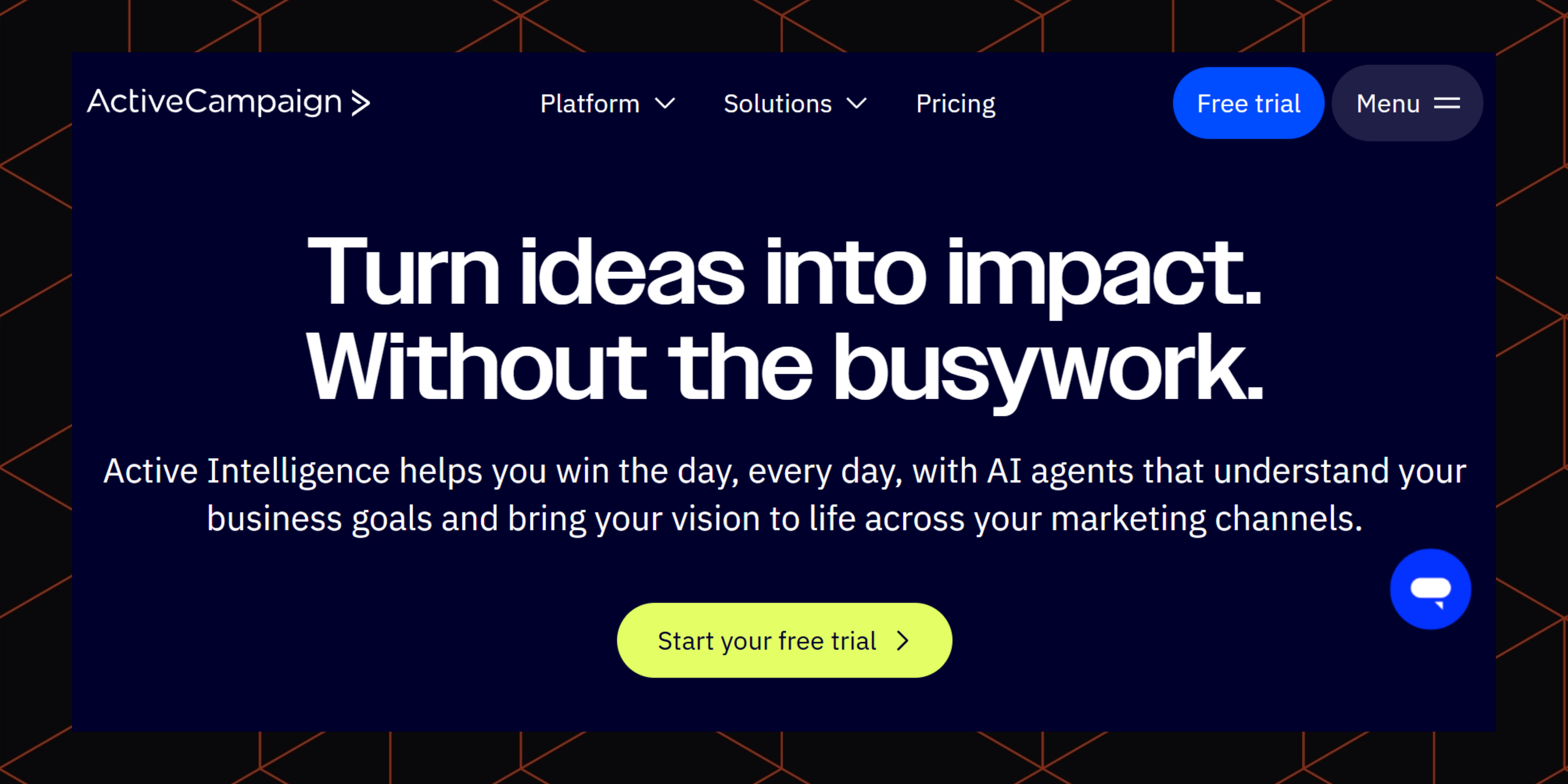
I used ActiveCampaign to automate marketing activities. It was smooth enough to manage everything from lead scores, contacts, to email campaigns. I liked working with its visual automation builder that has 750 pre-built ‘recipes’. With a few minutes, I was able to launch my complex workflows without any hassle.
Its advanced contact intelligence feature was the best. It predicts various activities like performing sentiment analysis, automating the segmentation process, and many more. Its advanced contact intelligence feature was the best. It predicts various activities like performing sentiment analysis, automating the segmentation process, and many more.
I used this tool to predict the best time to send emails to each contact and automated the process. This helped me to increase conversion rates with better personalization.
Even though its built-in CRM solution is not as advanced as compared to other standalone platforms, it was smooth enough to manage pipeline progress and deals. While handling several campaigns, I also tried integrating it with BigCommerce, WooCommerce, and Shopify. And it really worked well.
Pros:
- Connects well with 900+ applications. This includes Salesforce, Shopify, Zapier, etc.
- Helps to trigger automation not just by form submissions, but also by site visits, purchase activity, event tracking, or page views.
- Offers a feature of custom objects to track customer relationships such as contracts, subscriptions, or properties (Only available in the Enterprise plan).
- Connects well with e-commerce tools and keeps track of its data.
- Offers a 14-day free trial to explore its basic features.
Cons:
- Does not offer many customization options to create forms.
- Does not offer advanced CRM features like shared inbox or booking links.
- No free plan is available. Only offers a 14-day free trial.
Pricing - Only offers a 14-day free trial to try its basic features. A basic paid plan (Starter) starts at $15/month and goes up to $145/month (Enterprise plan).
Comprehensive Tool Comparison Chart
Data Privacy and Compliance
After testing dozens of CRM automation tools, I realized why businesses are more focused on data privacy and compliance. These days, these things play an important role in building customers' trust. As a result, many CRM platforms have come up with built-in compliance and privacy features that are great. Features like consent tracking, end-to-end encryption, and detailed audit logs are some of them.
They comply with regulations like HIPAA, GDPR, and CCPA. Using such CRM tools is a win-win situation for both businesses and their customers. Every part of the data is secured and fairly traceable. This is why I think it is no longer optional, but a core strategy to maintain a long-term relationship with the customers.
Best practices to secure data with CRM automation
- Turn on your two-factor authentication. This will ensure that our account is safe from any unauthorized access.
- Review and update user permissions regularly. This will help you keep your sensitive data private and accessible to only a few members.
- Set a review date every month to delete and archive past or inactive data. This will keep your data out of risk of being stolen or misused.
- Keep all your sensitive data anonymous (especially the active ones). Doing so will reduce its chances of getting misused.
- If you need to comply with regulations like CCPA or GDPR, use built-in CRM tools to modify, delete, or export customer data, rather than relying on third-party applications. This makes your job easy (provided that a particular CRM platform complies with those regulations).
- To ensure transparency for your team and customers, make sure that your privacy policy is easy to find and understand.
- To stay compliant and follow data collection standards, add clear content languages and checkboxes in emails, forms, and landing pages.
- Regularly keep a check on the process of collecting, storing, and managing consent of the customers and team members (as required legally).
How to add leads to a CRM platform?
No matter what CRM automation platform you are using, here are the simple yet effective ways that can help you add leads to that platform.
1. Access your CRM account
- Log in to your CRM account via mobile or desktop (whichever is more comfortable).
- To protect the sensitive data of leads, first, set up two-factor authentication.
- Explore your main dashboard, which will help you with leads.
2. Check the ‘Leads' section
- Find the ‘Leads’ tab in the main menu. This can sometimes be in the ‘Contacts’ or ‘Sales’ section. It varies as per the CRM platform you use.
- To get started, click on the ‘New Lead’ or ‘Add Lead’ button. You will find similar buttons in most CRM platforms.
3. Fill in the details of all the leads
- This is the most important step. Ensure that you do not miss it. Start it by adding their full name. Only the first and last names are enough.
- Then, add their email address. While adding it, ensure that it is valid for automated sequences.
- Add their respective phone number. It is very important to contact them directly. If they are your international prospects, then ensure you add the country code as well.
- If you are looking to target B2B companies, then you need to add their company name.
- To make interaction more personalized, add their specific job role or title.
- Then, add the source of lead. This will segment them better. You may add sources like a Website form, Facebook AD. Trade Show or Referral.
- If you are looking to create region-specific campaigns or want targeted outreach, then you must add their industry and location too.
4. Assign ownership to the sales manager or the team
- This is a crucial step. To manage all the leads, you need to assign their ownership to the sales manager or your sales team.
- You can look for an automated assignment (if available in your CRM platform). This can help you assign based on certain rules. These include industry, product interest, or region.
- To filter better, set your priorities properly.
5. Add segmentation fields or tags
- Use labels or tags. You may use ‘Hot Lead’ or ‘B2B Buyer’ to categorize your leads in a better way.
- Add the custom fields. This includes product interest, budget, lead score (if this option is available in your CRM platform).
6. Attach files, notes, or emails
- Upload all the relevant and required demos, proposals, email chains, or call notes that are related to leads. This will help the sales team to understand the context better and follow up smartly.
7. Smoothly schedule follow-up tasks
- Start creating follow-up tasks to check the entire flow. You can begin with scheduling meetings, calls, or emails that are related to leads. You can automate these tasks too, if you are using CRM platforms like PipeDrive, Salesforce, or Zoho CRM.
8. Set up automation (This step is optional, but it is very effective)
- Based on the source of leads or their interests, you can simply trigger a nice, simple welcome email, a nurturing workflow (that is favourable for a particular lead and lead scores), which is best for automation.
- If you are using CRM platforms like Zoho CRM or ActiveCampaign, you can automate this step using their pre-built ‘automation recipes’.
9. Save and review lead entries
- Once you complete adding lead entries, click on buttons like ‘Save’, ‘Add’, or ‘Create’.
- After you save it or finalize it using similar buttons, review all the details and the entire process. Also, ensure that it is updated across different devices like Android and iOS.
Pro tip - Always use lead capture forms on your website that is directly connected with your CRM platform. This will help to quickly automate the data entry.
How to convert calendar events into leads?
You might use calendar events to engage your potential customers. But, are they properly documented to follow up? This is where it is necessary to capture them. CRM platforms can help not only to update their status but also to turn them into qualified leads. This is how you can do it:
1. Sync your calendar with a CRM platform
- Connect your calendar (whichever you are comfortable with—Google Calendar, Microsoft Outlook Calendar, or Apple Calendar) with your chosen CRM platform.
- Use native integrations or third-party tools to auto-sync these events. To do so, check and understand the CRM platform properly and see how you can sync your calendar.
- To ensure that all your calendar data is perfectly captured by the CRM platform or its contact modules, set up a two-way sync system.
2. Filter the relevant events (that are focusing on leads)
- Filter important lead-focused events like ‘Demo Requests’, ‘Consultation Bookings’, ‘Client Meetings’, ‘Group Events’, or ‘Webinars’.
- Then look for entries that have all the required information like emails, attendee names, or invitee notes. This will help you identify the genuine leads.
3. Extract all the important information of an attendee
- Quickly open the details and extract information about an attendee. This includes ‘Full Name’, ‘Email Address’, ‘Phone Number’ (better if shared), ‘Company Name’ (this can also be a domain or an invite form) and ‘Meeting Topic’ (this will include the context, interest, or main point to be discussed in the meeting).
- If your calendar already integrates well with tools like Google Meet or Calendly, then you may get this information pre-filled.
4. Create a new lead entry in your CRM platform
- Go to the ‘Leads’ section in your CRM platform and fill in the extracted details manually or automate it either by using native CRM bots (offered by the CRM platform itself) or third-party tools like Make. This will help you automatically create a lead whenever your calendar event is fully booked.
5. Tag and categorize your lead
- Start using labels like ‘Consultation lead’, ‘Calendly booking’ or ‘Webinar Attendee’. This will help you understand the context and take the necessary steps.
- Add important details like products/services discussed with a lead, event date, or MOM of the previous meetings in your notes.
6. Assign the tasks and simply automate them
- Once you have added details of a lead in your CRM platform, assign it quickly to your sales team.
- Then, schedule a follow-up. As mentioned above, many CRM platforms help you to automate it (depending on the type of your meeting and booking source).
Pro tip - If you are used to hosting webinars or group calendar events with your team or clients, explore the attendee list after the event is ended and then bulk upload it directly into your CRM platforms and treat them as your new leads. You can even add tags to make it better for tracking.
How to connect CRM to your spreadsheet?
Connecting your CRM platform with a spreadsheet has a lot of benefits. These include tracking offline data, building custom reports, or collaborating outside the CRM platform. These are the simple steps to do it:
1. Integrate CRM and your spreadsheet
There are 3 methods you can use to integrate them.
- Look for a native integration option. For example, you may use Salesforce to Google Sheets, Zoho to Zoho Sheets, etc., which are built-in apps.
- The second option is to use third-party tools like Coupler.io, Make, Boltic, or Zapier.
- The last option is to use CRM extensions or add-ons. These may include Apptivo add-ons or Pipedrive’s Google Sheet Export.
2. Set up App access or API
- Go to your CRM account and find Settings → Integrations → Connected Apps or API.
- Then, generate an API key or connect it directly with OAuth (many CRM platforms use this for Google Workspace).
- Lastly, go to your spreadsheet and authorize the connection with your CRM properly.
3. Choose the direction of the sync
- CRM to Spreadsheet - Choosing this option is great for uploading deal status, reports, or exporting data of the leads.
- Spreadsheet to CRM - This option is good if you want to update records or import leads in bulk. (Many CRMs offer the option for two-way sync with native plugins or third-party tools.)
4. Map your fields properly
- You need to match CRM fields with your spreadsheet columns. This includes Name, Email ID, Phone Number, Status, Source, and Owner.
- Once everything is aligned, keep a check on the headers. They have to be consistent and should not have any special characters that may break the sync flow.
5. Sync both of them (choose their frequency)
There are 3 ways to sync your CRM and spreadsheet. You need to choose one of them (depending on the platform you use). For example, tools like Coupler.io provide the option of scheduled updates for Google Sheets.
- Real-time (this is often triggered when data changes)
- Scheduled (you can do this on a daily or hourly basis)
- Or Manual (this is often based on demand)
6. Test the integration
- Start with some simple records and run a test (see how they sync with each other).
- Ensure that there are no duplicates or formatting issues. Your data should be correctly transferred.
- In case of misalignment of any field, make immediate adjustments.
7. Automate it and monitor the process
- For real-time updates, turn on the automation.
- In case a sync fails or lags, some CRM tools also allow you to trigger Email or Slack alerts.
- To maintain hygiene, cross-check access tokens or re-authorize them every few months.
Pro tip - Use spreadsheet connections to run ad hoc reports, create custom dashboards, and prepare data for quarterly reviews. This is important, especially when your manager prefers using Excel or Google Sheets over native CRM dashboards.
How do you update records and send notifications from your CRM?
1. Find the records you want to update
- Make use of filters (you can filter it by email, name, deal stage, etc.) or search bar to smartly find the contact, lead, account, or a specific deal.
- Go to your CRM dashboard or mobile application and open the record detail view.
2. Edit record details
- To update records, click ‘Edit’ or directly update fields. Fields include Status, Phone number or email ID, Company name or industry, tags, lead score, or custom fields (if any).
- To confirm the latest changes, click on the ‘Save’ or ‘Update’ button. Many CRM platforms also auto-save, so check it often.
3. Edit multiple records with ‘Bulk Update’
- To edit several items, select those entries from a list view.
- Click on the ‘Mass Update’ or ‘Bulk Edit’ option to apply the latest field changes. These may include changing the pipeline stage or reassigning the owner. This is helpful if you want to clean up the outdated data or re-target leads.
4. Set proper triggers for automation
- Go to your Workflow or Automation settings.
- Create a rule such as - When X field changes, send an email notification to Y lead.
- You can set triggers like - If X deal changes to ‘Won’, then notify the C manager, or if T customer replies to an email, notify the sales team in Slack.
5. Choose your notification channel
CRM platforms often send notifications through the following:
- In-app alerts
- Push notifications (via mobile)
- Email notifications
- Via Slack or Microsoft Teams (if integrated). Depending on the level of your urgency, you can choose one or multiple channels.
6. Review and run several tests
Once everything is set, run tests and do this:
- Update a few test records
- Check if the notification is being sent and received by the right person.
- Adjust logic or user roles to ensure there are no spam or missed alerts.
Pro tip - For field sales, always use mobile-based CRM tools like Zoho or Pipedrive. This provides the flexibility to update records and send alerts or reminders on the go.
How to manage contacts in your CRM?
1. Organize your contacts with views or lists
- First, create filtered lists or custom views. You may name them like ‘New Leads of X Month’.
- Then, you may filter the contacts using their location, engagement level, source, or custom tags (if any).
- For better and quicker access for your team, save these views.
2. Divide contacts using custom fields, labels, or tags
- Add categories or tags to each contact. For example, ‘Demo Booked’ can be a category.
- Use custom fields if you have group contacts. Custom fields can include birthday, purchase interest, or their preferred channel. This can help send personalized follow-up messages or while setting targeted campaigns.
3. Merge all the duplicates
Run a duplicate check to ensure there are no duplicates. To do this, many CRM tools have built-in tools or alerts that can help you. If not, you can do it manually:
- Find and merge the records that have the same phone number and Email ID, but somewhere differ in the name or source. This will help you avoid clutter and confusion.
4. Track activity and engagement
- Review the activity timeline of all the contacts. This may include the number of emails opened, calls made, and meetings booked.
- Use these timeline details to find their interest and take the necessary steps. If their interests match with your business, you can also prioritize them as ‘hot leads’. Some CRM tools also offer AI-based engagement scores, so keep a check on them too.
5. Automate follow-up tasks and set reminders
From each contact profile, add the following things:
- Follow-up dates
- Email reminders
- Tasks for calling. This will help you keep the outreach consistent.
6. Integrate your contacts with third-party applications
- Allow your contacts to connect with third-party email tools like Mailchimp. (If your team works across different platfors, then it is better to integrate it with phone books or Google Contacts).
- Then, use integration tools or CRM workflows to automate list updates.
7. Keep your data clean
- Conduct a monthly or quarterly review of all the contacts.
- Remove all inactive or unsubscribed contacts
- Keep updating their missing information (through form fills or email sequences).
- Export all the contact lists for better analysis or backups (if required).
Pro tip - To automatically track a person in your sales funnel, use contact scores or lifecycle stages (this can be like subscriber → lead → customer).
How to capture data from webhooks?
1. Understand the usage of a webhook (if you are a beginner)
- A webhook is used to automatically send data from one platform to another (for instance, data from your payment gateway to your CRM platform) after it is triggered.
2. Create a final point of your webhook in the CRM platform
- Open your CRM platform and go to developer settings or the automation module.
- In case your CRM platform does not allow webhooks, then you can try tools like Pabbly Contact, Make, or Zapier.
- These tools will provide you with a Webhook URL. With this URL, connect it with your source platform.
3. Set clear triggers in your source platform
- Open the application that is primarily collecting data for you. Examples can be Shopify, Stripe, Calendly, or Typeform.
- Then, click on Integrations or Webhooks (you will find this in settings).
- To trigger the webhook, select events like 'form submitted' or 'order submitted'.
4. Map ongoing data to fields in CRM
- Get the auto-generated raw data (JSON format) by triggering your webhook.
- Map this raw data and map it in your CRM fields or middleware tools. Mapping data in CRM fields may look like - Email ID as Email Field, First Name as Contact Name, Order ID as Custom Field. Check if your CRM platform has a drag-and-drop feature for data mapping.
5. Run a webhook test
- To ensure that your webhook works well, submit a sample form, or you can also trigger an event.
- Once submitted, check your CRM platform and see if the data has been received.
- In case you find that some of your data is misplaced or missing, review everything properly and make the required changes.
6. Turn on your webhook automation and check
- After testing everything, if you think that your webhook is good to go, then simply turn on your webhook automation in your CRM. Some platforms even offer a feature to view webhook logs to troubleshoot errors (keep a check on this).
- In case this webhook setup fails due to any reasons, set up actions or notifications.
Pro tip - Use webhooks to capture data automatically from various sources like lead forms, booking applications, payment tools, and also from WhatsApp messages. This will save your time and manual efforts to make data entries.
Best ways to automate your CRM
- Set clear and actionable goals for automation. This goal must help you achieve big outcomes like an increase in conversion rates or timely follow-ups.
- Keep your data clean. You can ensure this by automating deduplication, data validation, and updating the fields consistently.
- Assign leads and ensure that your data is auto-captured. To do so, use forms, chatbots, and webhooks. This will help you to route leads instantly.
- Based on the behaviour of the leads, automate emails, tasks, and alerts.
- Build logic-based automations and then use conditional workflows. This will improve your customer journey and personalize it.
- Connect your CRM platform with email, calendar, and payment gateway tools. This will make sure that your workflow works smoothly.
- Review and modify your workflows regularly. This will keep it optimized.
- Use a combination of automation and manual efforts. While most of your tasks are automated, set manual checkpoints, especially in case of complex interactions.
Industry use cases and user experiences
After spending a few months testing CRM automation tools across different industries, I concluded that if it is set up right, it not only saves time but also improves customer experiences and helps to increase the growth rate. Sharing a glimpse of my research here. Hope it helps.
Retail Industry
I used CRM automation tools for an online boutique brand. They were struggling to re-target their customers who had already added items to their cart, but never checked out in reality. So, I set up automated follow-up emails. Also, I ensured that they are getting personalized product recommendations based on their browsing behaviour and activity.
I was amazed to see that it silently worked in the background, without making any noise. Without creating any chaos or any extra manual efforts, the repeat sales rate went up, and my client was super happy with the results.
Healthcare Industry
I used a CRM automation tool - Zoho CRM for a wellness clinic. I used it mainly to automate appointment reminders and for post-visit follow-ups with the customers. Initially, they weren’t sure about using it, but after automating a few things in their system, the rate of missed appointments dropped slowly. Their front desk was honestly surprised by this result. They didn’t feel like any AI was performing this task; in fact, they told me that they almost felt like a team member was working by their side.
Real Estate sector
I was working with a real estate firm. It was a startup company that wanted to get qualified leads. So, I connected their lead form to their CRM platform and set up email responses and task assignments.
Once it was activated, each inquiry was responded to within a few minutes, even after office hours. This was quite impressive. This made their real estate agents more confident while talking to the prospects, while prospects loved being prioritized. This led to an increase in their conversion rates.
Education sector
One of the edtech platforms wanted to reduce its hiring costs and thus was looking to automate the process. So, I automated everything from collecting student documents to counselor updates. This helped students stay more updated with the right guidance, and the staff was able to focus fully on teaching, rather than a mix of admin and teaching work.
Professional services
I collaborated with a highly professional consultancy firm. They wanted to increase their client satisfaction rates. So, I automated their full onboarding process–from getting the proposals approved to sending them a welcome kit. After a few days of automating their daily workflows, we were able to save a huge chunk of time and even their clients were happy with the prompt response.
Role of AI in CRM Functionalities
AI is no longer serving the purpose of an extra feature in a CRM tool. It is one of the most crucial parts to make customer engagement more personalized. From predicting leads that are highly convertible, to suggesting the best possible action to convert them, AI acts like a fuel in the CRM process. While testing, I observed that AI has a lot to offer these days. In the area of CRM automation, it has some amazing tools like AI-based lead scoring. Salesforce, Zoho CRM and ActiveCampaign are truly effective.
They not only analyze past interactions and behaviour of the customers, but also some of the engagement trends. This helps to assign real-time scores to the leads and prioritize high-convertible prospects, without any second-guesses. This way, sales teams are able to focus more on closing deals than on communication and admin work.
Also, I saw that CRM automation offers intelligent customer segmentation. With this, it has become possible to group contacts based on location, age, behaviour, sentiments, and browsing activity. In fact, there are many tools that can help in creating personalized campaigns that can actually add value to the conversion rate. Examples include HubSpot, Zoho, and Pipedrive.
Then, I found that AI also has some interesting yet powerful features like predictive sending, voice assistants, and automated email drafting within a CRM system itself. This not only helps the large enterprises but also caters to small and mid-sized brands. So, without losing track of human touch, AI can truly impact decision-making and can change the way CRM systems work.
drives valuable insights
Organize your big data operations with a free forever plan
An agentic platform revolutionizing workflow management and automation through AI-driven solutions. It enables seamless tool integration, real-time decision-making, and enhanced productivity
Here’s what we do in the meeting:
- Experience Boltic's features firsthand.
- Learn how to automate your data workflows.
- Get answers to your specific questions.





