Remote teams rarely see eye-to-eye, both literally and figuratively. It’s hard enough to keep everyone on the same page in an office setting, let alone when your teammates are miles apart.
As a remote worker myself, I know the struggle. Context, nuance, and body language often get lost in translation. Miscommunication is inevitable. Deadlines slip through the cracks. In the end, productivity suffers.
This is where the right team collaboration software can be a huge difference maker. But with so many apps promising better productivity, streamlined communication, and smarter project tracking, how do you know which ones are actually worth using?
We’ve rounded up 10 of the best collaboration apps that help your team stay connected, aligned, and productive—no matter where they’re working from. From brainstorming and messaging to task management and file sharing, you’ll find the right tools for your needs.
Things to consider when choosing team collaboration software
Collaboration software comes in different shapes and sizes. Some tools do one thing really well; others aim to be all-in-one platforms. The key is knowing what your team actually needs, and then choosing the right app(s) for that.
Here are some factors you’ll have to consider:
- How much is your budget? When you’re limited on budget, it’s best to invest in a tool that can really do a lot of things, rather than an app that does one thing well. However, if money isn’t an issue, you’ll have more leeway to use best-in-class apps for specific tasks—one for chat, another for project tracking, and perhaps a separate tool for documentation or brainstorming.
- Any specific tasks you want to achieve? Are you looking to manage projects, share files, host video calls, or all of the above? Choose a tool built for the tasks you want to do better and faster.
- How user-friendly is the tool’s interface? Does your team find it intuitive, or will it require training? The easier to use an app is, the faster your team can adopt it.
- How big is your team? Most collaboration tools charge you per user. So, when weighing your options, calculate the total fee you’ll have to spend based on the number of people in your team.
- How secure is the app? Whatever app you use, it will handle your company's private data. So it’s in your best interest to make sure it complies with relevant data privacy always and has the right security measures in place.
- Does the app integrate with other tools you use? Unless you find an all-in-one collaboration app that does everything extremely well, chances are, you’ll be using a number of different apps together. Thus, make sure your selected app integrates well with your current system.
- Can the app be used across devices? Make sure it works seamlessly on mobile and desktop. This keeps everyone in the loop, no matter where they are or what device they’re using.
Comparison of the best team collaboration software
1. Best team collaboration tool for messaging
Slack
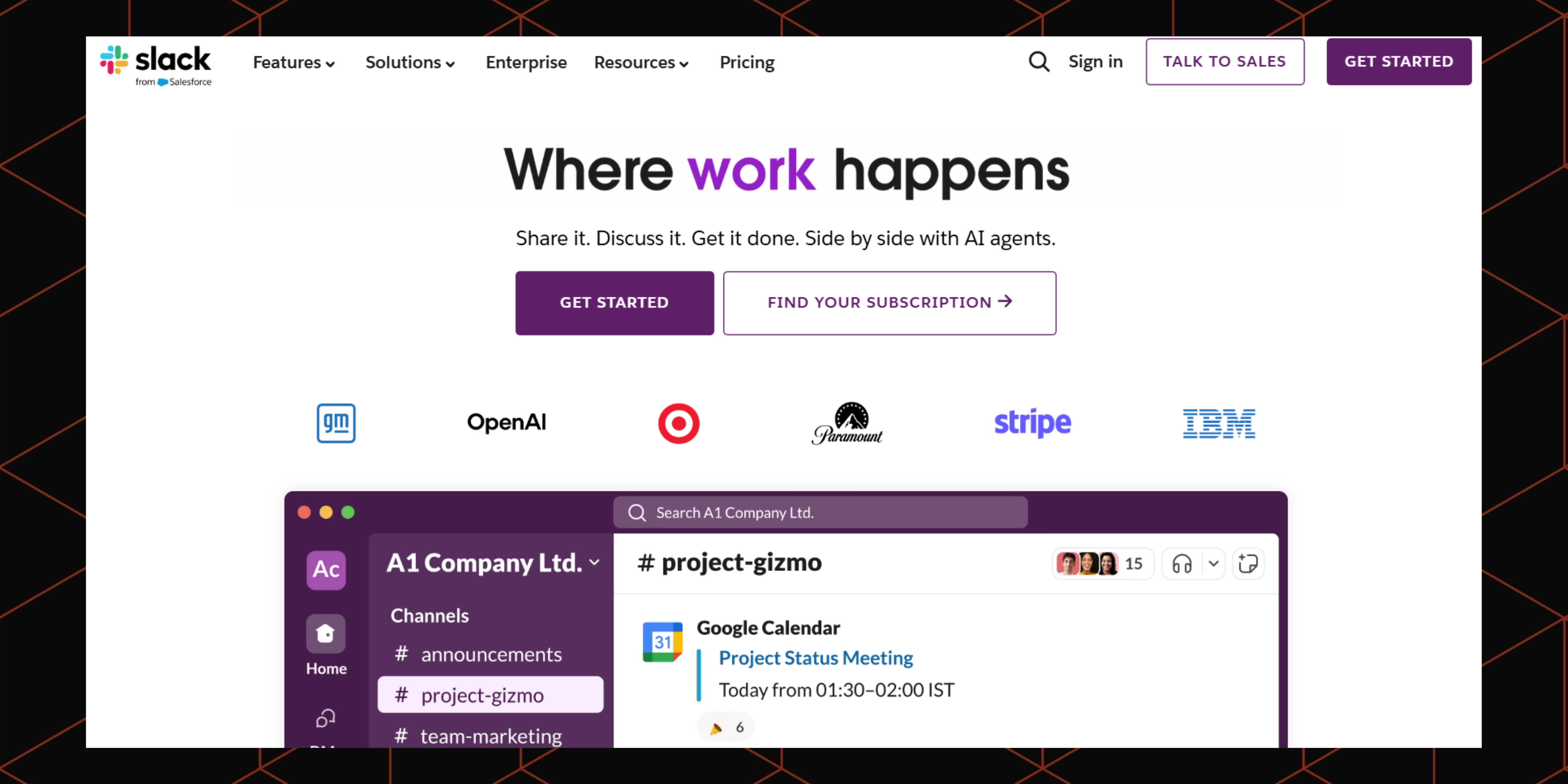
Good collaboration is impossible to achieve without good communication. And chatting apps offer the space for your team to ask questions, clarify confusion, and make sure everyone is on the same boat.
Of all business messaging apps that are available on the market, Slack is my personal favorite. The interface is so intuitive to the point that you won’t need to train your team members to use any of its features.
Want to talk about private matters with someone? Send a direct message to that person. Looking to discuss team-specific events and tasks? Create a dedicated channel for your team (like #HR-team) or project (like #OKR-planning). And you don’t have to worry about an endless stream of group chats, as you can organize conversations into threads.
Beyond team chatting, Slack also supports audio and video calls, easy file sharing, and robust search functionality. That last feature helps you find specific channels, conversations, and documents.
And Slack is available on any device you might use, including Windows and Mac computers, as well as iOS and Android smartphones. So you can keep in touch with your team whether you’re working at your desk or travelling to remote islands in the Bahamas.
Pricing: Free for 1 workspace and 10 app integrations; paid plans cost between $4.38/month/user – $15/month/user
Integrations: 2,600+ apps including Asana, Jira, Google Drive, Salesforce, Miro, Zoom, and Notion. You can also use Boltic to connect Slack with hundreds of other apps simultaneously and automate your entire workflow.
Compliance & Security: Slack is GDPR, CCPA, and SOC 2 compliant. It also has strong security measures to keep your data intact, including encryption, multi-factor authentication, system monitoring, and more.
Pros:
- Easy to use for all team members
- Comprehensive messaging features
- Rich third-party app integrations
Cons:
- Can be expensive if you have a large team
- Has a history of suffering a data breach
2. Best team collaboration tool for video conferencing
Google Meet
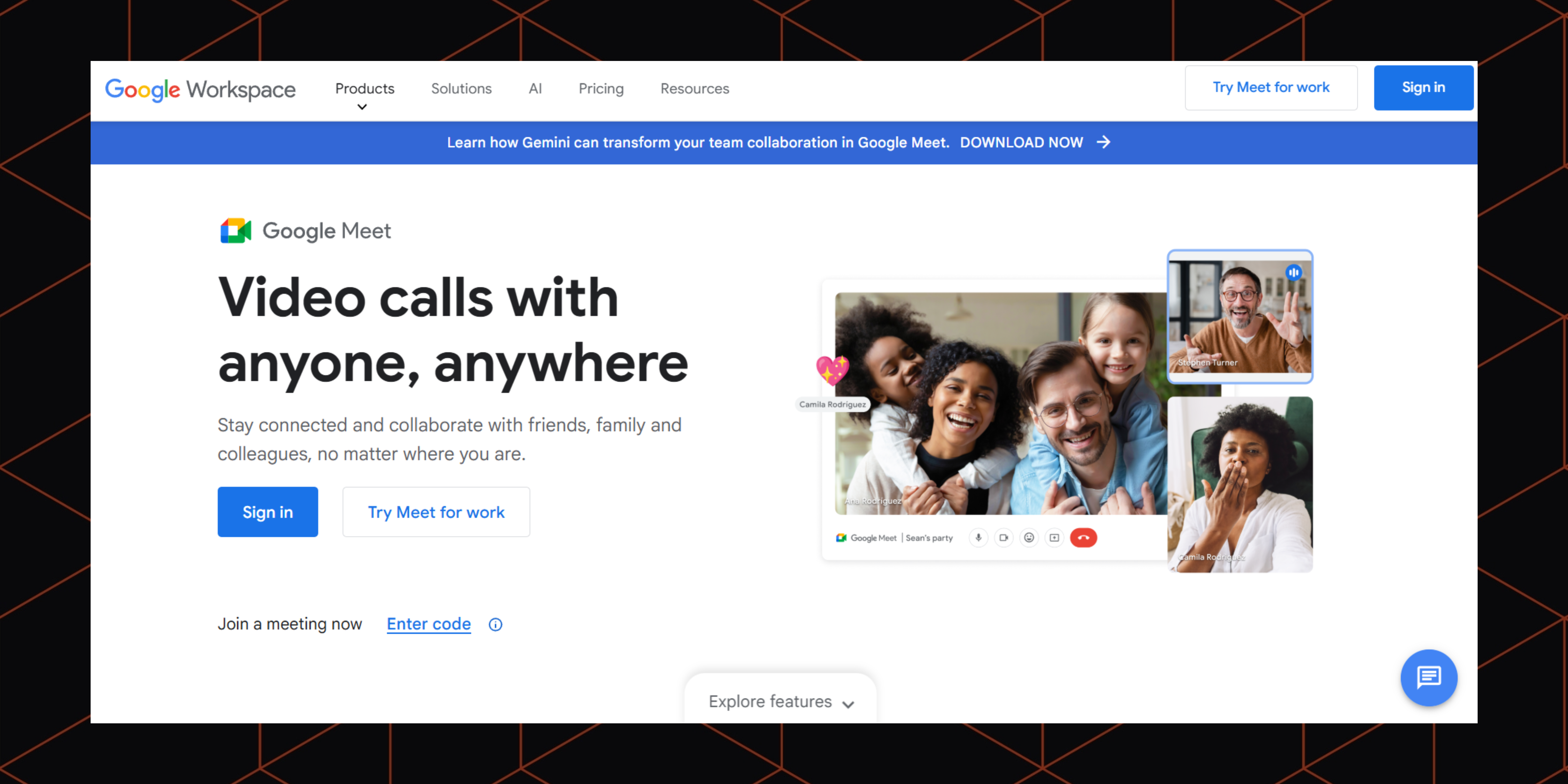
For the past 3 years, I’m proud to call myself a remote worker, and I’ve used plenty of video conferencing apps. Zoom, Microsoft Teams, and even Slack Huddles, you name it. But if I have to pick one, my choice would fall on Google Meet.
Why? For the simple fact that Google Meet is incredibly easy to use. You can start a meeting instantly, or schedule one for later from your Google Calendar. There's no need for attendees to download any software. They can join directly from their web browser, making it incredibly accessible for everyone, from colleagues to external clients. This removes all the typical friction associated with video conferencing and allows you to get straight to collaborating.
During a meeting, you can share your screen and send text messages. If you work from a cafe or noisy environment, Google Meet’s live captioning will help you follow along conversations much more easily. The best part? All these goodies are available for free. Although you’re limited to 60 minutes and 100 participants per call, it’s enough for most teams.
If you buy the paid Google Workspace plans, you can record the whole meeting and share it with your teammates who couldn’t make it. You can also divide participants into smaller breakout rooms for focused discussions or group activities. This feature is invaluable for workshops, training sessions, or when deeper dives into specific topics are needed.
Pricing: Free but each call is limited to 60 minutes and 100 participants; paid plans cost $5.04/month/user – $26.40/month/user (Google Workspace)
Integrations: Google Meet integrates with other Google-owned tools like Google Calendar, Google Drive, Google Chat, and Google Classroom. You can also use Boltic to integrate Google Meet with other platforms in your tech stack.
Compliance & Security: Like Any Google products, Google Meet takes security seriously. It complies with GDPR and employs various security measures to keep your private information remains private. Standard meetings are encrypted in transit and at rest. There are also anti-hijacking controls for web-based video calls and incident management.
Pros:
- Generous free version with unlimited meetings
- Simple call scheduling even for beginners
- Integrates natively with Google Calendar, Google Drive, and other products in the Google Workspace ecosystem
Cons:
- Lacks some of the more advanced features of premium tools like Zoom and Microsoft Teams
3. Best team collaboration tool for task management
Monday.com

If you're a small team, spending thousands of dollars on project management software might sound ridiculous. After all, a simple Google Doc file is all you need to create a to-do list and share it with your team.
But what happens when your projects grow more complex? When multiple people are working across various tasks, and deadlines start to pile up, Google Doc files quickly transform into an unmanageable mess.
This is where you need a task management app like Monday to keep things tidy. For each task you create, you can assign the owner, set the deadline, as well as add links to the relevant Slack conversations and files to give full context to everyone who's working on it.
The boards are incredibly visual. The use of color-coding, progress bars, and customizable columns makes it easy for anyone to grasp project status at a glance. Stakeholders can quickly understand what needs to be done, who’s responsible, and how work is progressing.
Oh, did I mention its workflow automation? Think about all those hours you'll save on administrative tasks like changing a status when a task is completed, notifying the next person in the workflow, and setting new due dates based on certain conditions.
Pricing: Free for up to 2 seats and up to 3 boards; paid plans cost $12/month/seat – $24/month/seat
Integrations: 200+ apps including Slack, Gmail, Microsoft Teams, GitLab, Mailchimp, Excel, Outlook, and DocuSign. Monday.com also integrates with Boltic. So you can automate tasks like creating, deleting, archiving, and updating an item, or pulling data from it (including column values and user details).
Compliance & Security: Monday.com is a GDPR-compliant and ISO-certified tool. If you’re in the healthcare industry, there's also a HIPAA compliance program. However, it's only available in the Enterprise plan.
Pros:
- Flexible workspace you can customize to your specific flows
- Visual boards with multiple views (e.g. Table, Gantt, Kanban, Cards, Calendar, and Timeline)
- The workflow automation is pretty easy to set up
Cons:
- You can only invite 2 users in the free plan
4. Best team collaboration tool for AI-assisted project management
Asana
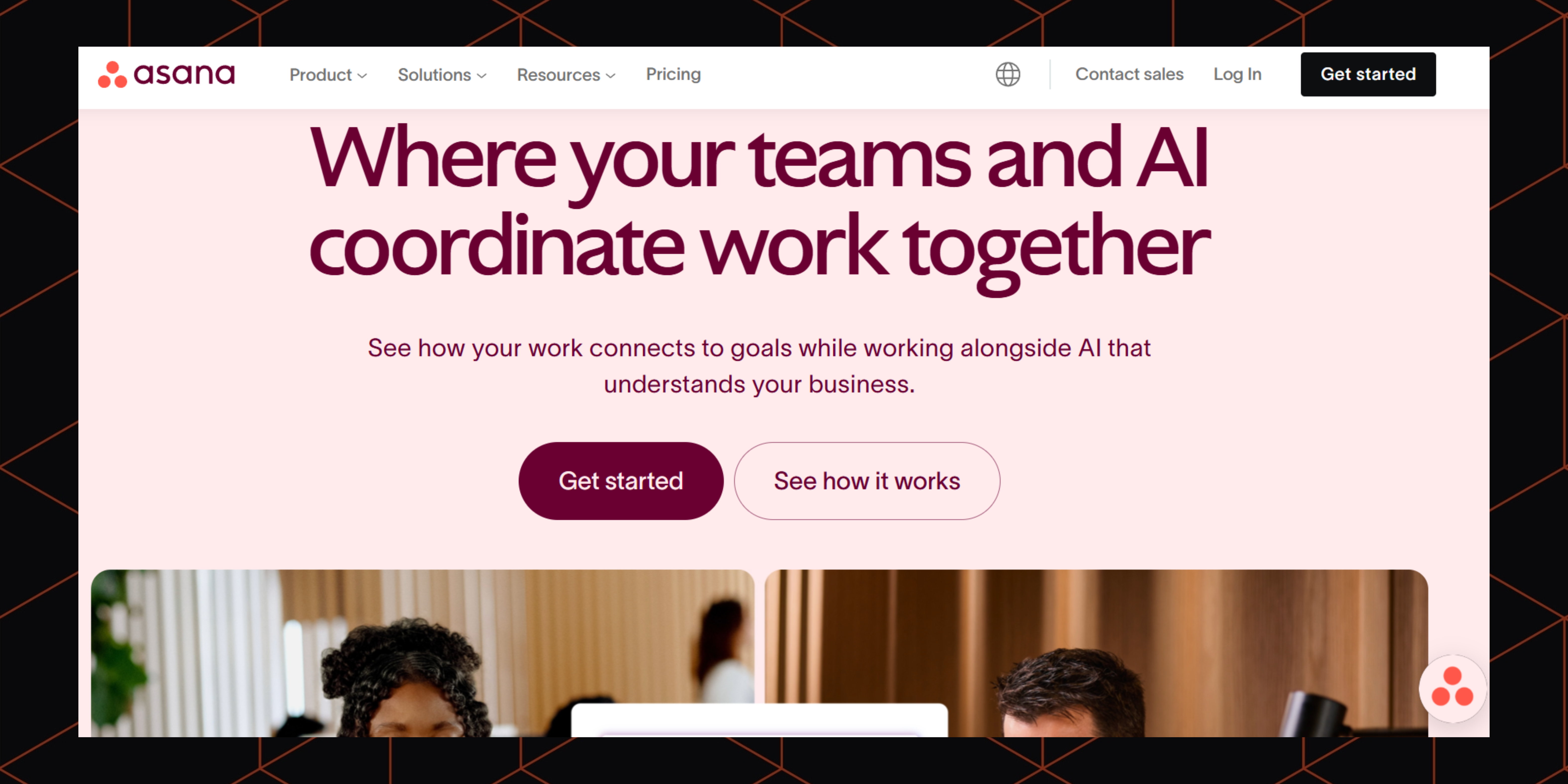
Besides Monday.com, there are other project management tools that people often mention. Trello, ClickUp, Zoho Projects, and Asana are popular names that come to mind. But why did I decide to go with Asana for this list? Let me defend my choice.
For the most part, you'll get similar stuff you'll find on Monday or other similar apps. There’s a visual board with multiple layout options, where you can add tasks, assign ownership, and track progress in real-time.
But Asana does something better than most of its competitors. And that's building a powerful AI assistant capable of understanding context. It learns your projects, tasks, and conversations, then uses this understanding to highlight key summaries and create action items, so you’ll spend less time manually writing notes and figuring out what to do next.
Not in the mood to check boards manually? You can also ask Asana AI to do it for you. Simply enter prompts like “What’s the current status of X project?” or “Which tasks are due soon?” and you'll get the data you need in no time.
Pricing: Free for up to 10 team members; paid plans cost $13,49/month/user – $30,49/month/user
Integrations: 200+ apps including Looker, Google Drive, Figma, Wistia, Zoho, Dropbox, Trello, and Excel. There's also an Asana/Stripe integration in Boltic. With it, you can automatically create a customer in Stripe each time a new project is added in Asana.
Compliance & Security: No need to worry about data privacy, as Asana is already GDPR and SOC 2 compliant. It also follows relevant US state laws and other global data privacy regulations.
Pros:
- With the free plan, you can invite up to 10 team members
- Best-in-class AI assistant to make project management simpler
- The dashboard is clear, easy to use, and distracting-free
Cons:
- The paid plans are slightly more expensive than Monday.com
5. Best team collaboration tool for software development
Jira
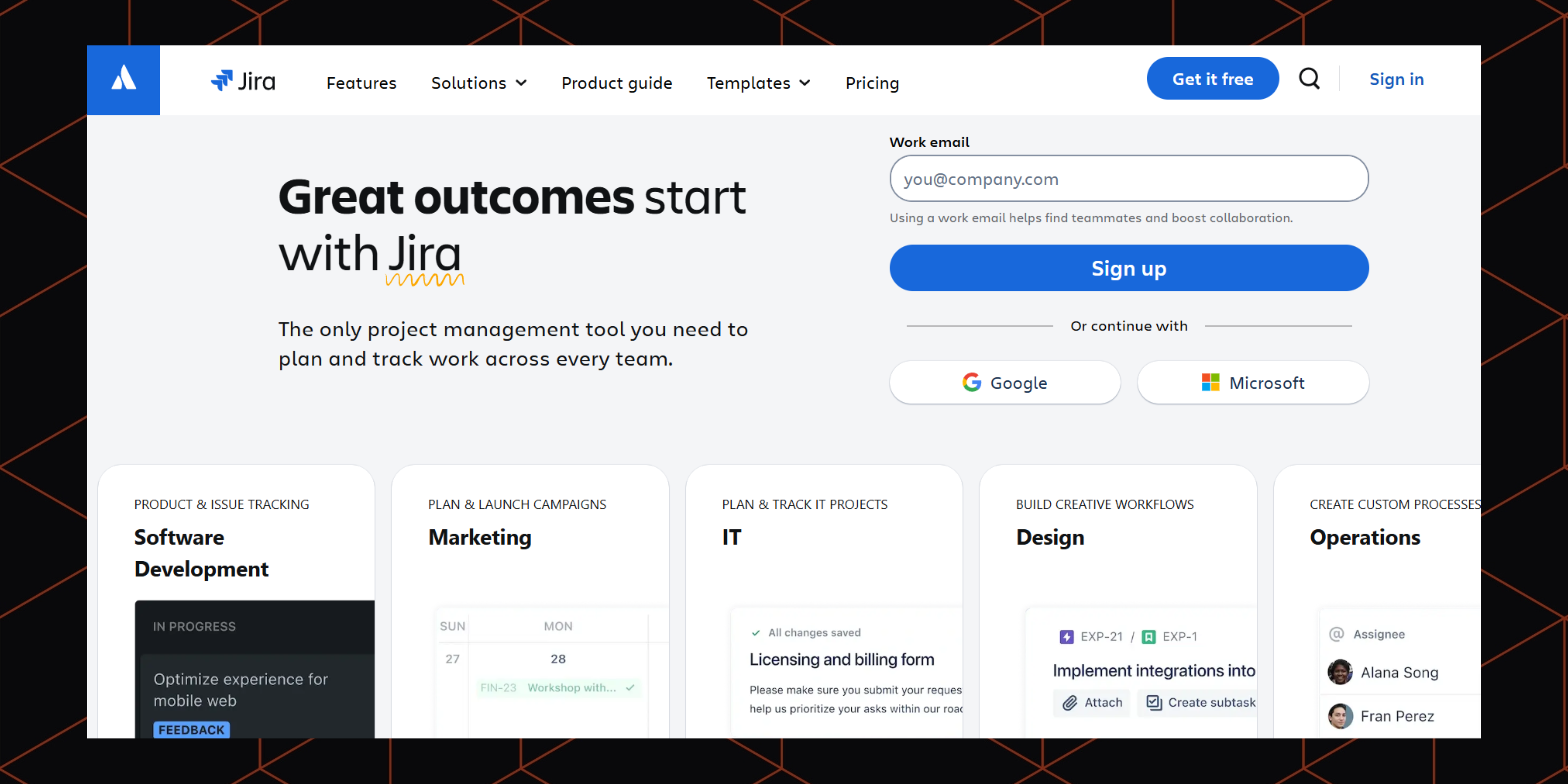
Jira is yet another project management tool. But it’s specifically built for software development teams looking to streamline the process of building, managing, and deploying applications. This platform has native support for agile methodologies. There are configurable boards for Scrum (sprints, backlogs, velocity charts) and Kanban (swimlanes, WIP limits).
And this isn't just the surface. It also includes the underlying metrics, reports, and workflows essential for agile teams to plan iterations, track progress, manage releases, and continuously improve.
Project managers, developers, and QA teams can work together seamlessly thanks to Jira's integrations with development platforms like Bitbucket, GitHub, and Confluence. You can link commits, branches, and pull requests to Jira issues. As such, any code changes can be traced back to the work they support.
As the cherry on top, there's a built-in workflow automation tool, so you can streamline your development lifecycle. This ranges from bug tracking and sprint planning to release management and incident response.
Pricing: Free for up to 10 users; paid plans cost $7.53/user/month – $13.53/user/month
Integrations: 3,000+ apps including Confluence, Trello, Slack, Zoom, Google Workspace, Microsoft 365, Asana, and Monday.com. You can also automate Jira tasks with Boltic. Think about listing projects, getting statuses of projects, and adding comments to issues.
Compliance & Security: Jira keeps your company data secure with IP allowlisting, industry-standard AES 256 encryption, and other security measures. It also complies with GDPR, PCI DSS, SOC 2, and ISO.
Pros:
- Great free plan with unlimited projects and tasks, and 100 automation rules per month
- The features are tailored to software and web development teams
- Offers much more app integrations than Asana and Monday.com
Cons:
- Steep learning curve for beginners or non-developers
- Limited app testing features
6. Best team collaboration tool for event scheduling
Calendly
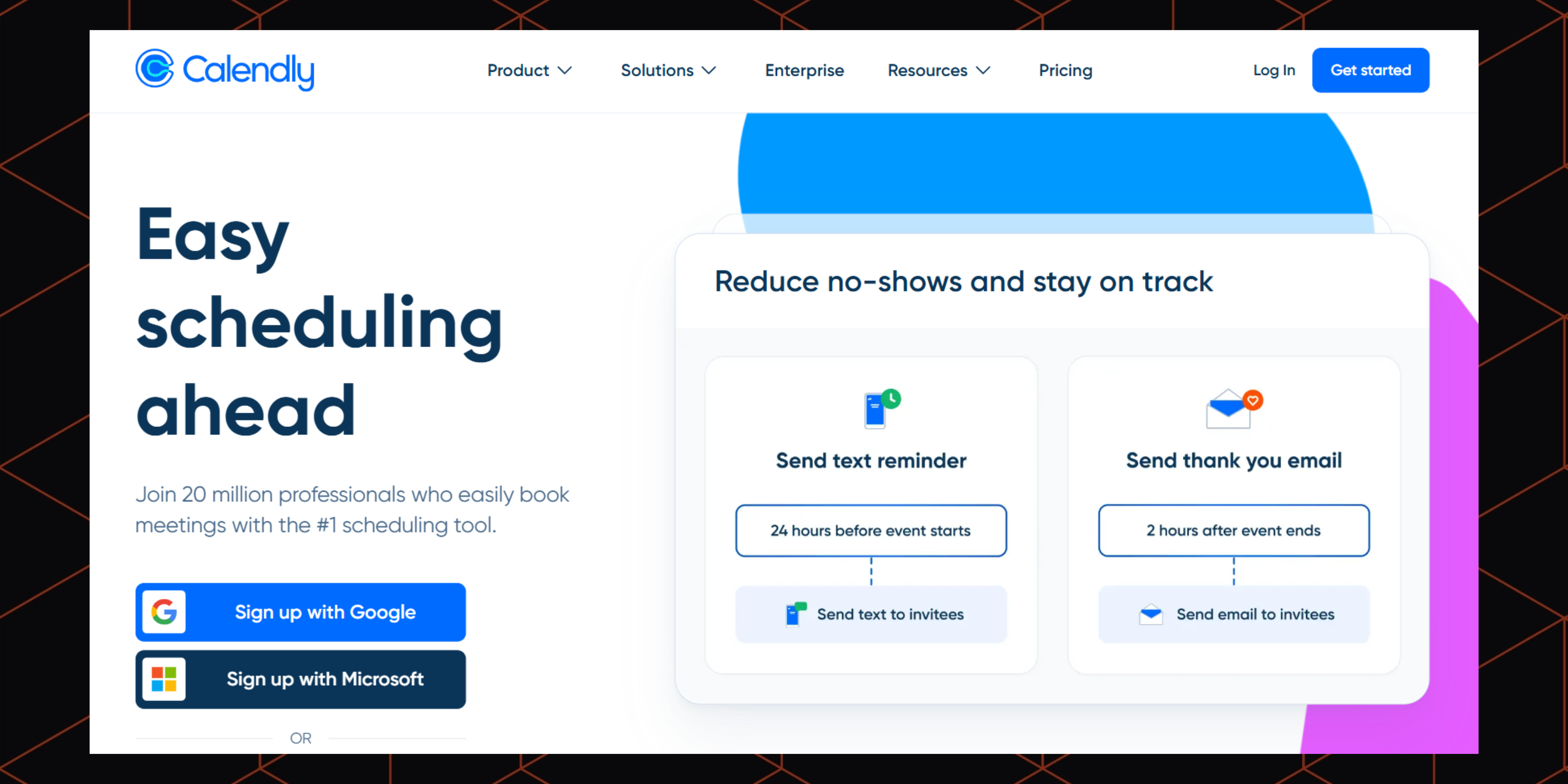
In a remote work environment, time zones and availability can vary widely. So, finding the best meeting time that works for everyone can be difficult. If that sounds like what your team is struggling with, Calendly is the tool you need to fix that.
It simplifies event scheduling, so you can put an end to back-and-forth Slack chats. Team members can easily set their availability preferences, which can be synced with Google, Outlook, or other calendars to prevent double-booking and reduce scheduling conflicts.
If you work in a customer-facing team like sales or CS, you'll find the shared team scheduling links helpful. Customer onboarding, support consultations, sales calls, and any other kind of client meetings are automatically routed to the appropriate team member based on availability, priority, or round-robin logic.
Calendly also integrates with tools like Zoom, Slack, Salesforce, and HubSpot, making it easy to plug into existing workflows. With automated reminders, follow-ups, and buffer times between meetings, your team can stay organized with less manual effort.
Pricing: Free for 1 event type and 1 calendar integration; paid plans cost $12/month/seat – $20/month/seat, while the Enterprise plan starts at $15,000/year
Integrations: 147 apps including HubSpot, Loom, Monday.com, Notion, ClickUp, Asana, Airtable, and Google Workspace (Gmail, Google Calendar, Google Meet, Google Sheets, etc). You can also use Boltic to connect Calendly with more apps, and trigger a workflow when a Calendy event happens.
Compliance & Security: Calendly’s physical infrastructure is hosted on Google Cloud Services, which have been accredited under ISO 27001 , SOC 1, SOC 2, PCI Level 1, FISMA Moderate, and SOX. All your data is also encrypted both in transit and at rest.
Pros:
- Makes it easy to schedule events and appointments for both the host and participants
- Perfect for teams who constantly deal with clients and external partners
- Supports phone calls and all major video conferencing apps like Zoom, Google Meet, and Microsoft Teams
Cons:
- You can only create one event type (1:1, group meeting, or round-robin) in the free version
7. Best team collaboration tool for employee management
Connecteam
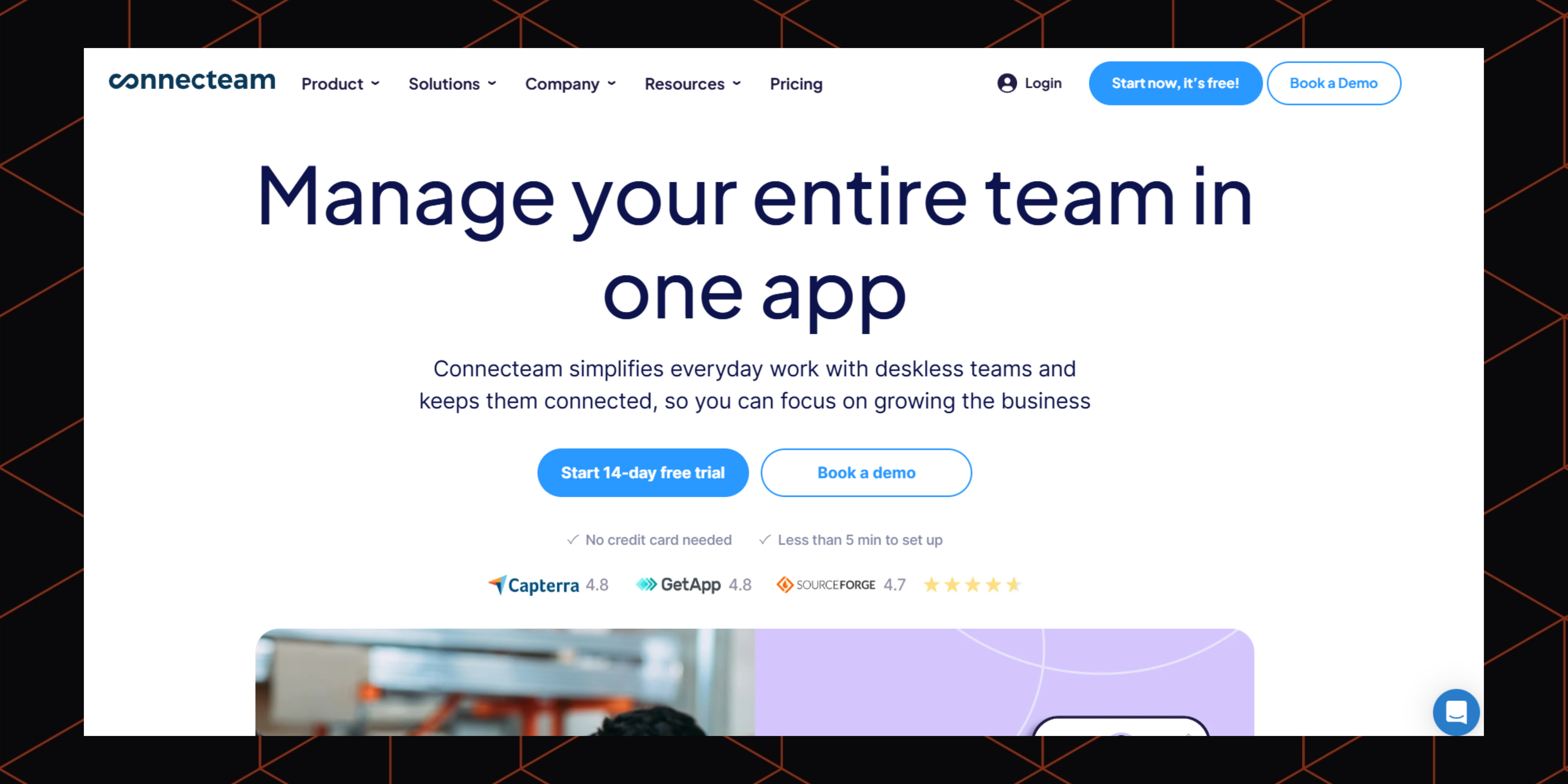
Most team collaboration apps cater to office workers. But what about blue collar workers? That’s the exact reason Connecteam was launched. It's an all-in-one platform that brings communication, scheduling, task management, and HR tools into one accessible app for non-desk and frontline teams. Those include people in industries like retail, construction, hospitality, and logistics.
Its communication features, like team chat and company-wide updates, ensure that everyone stays informed, whether they’re in the field or on-site. This is critical for aligning teams who aren’t sitting at a desk all day.
Supervisors can handle time-off requests and employee shift management with the Job Schedule tool. Digital time clocks and GPS tracking are also available, which facilitate attendance monitoring.
On top of that, you can create courses for employee onboarding and training, as well as a knowledge base that contains all your company's SOP and resources. It's not just a collaboration tool, but a full-fledged employee management solution.
Pricing: 14-day free trial, then $35/month – $119/month for the first 30 users; each additional user costs $0.6/month – $3.6/month depending on your plan
Integrations: Only 7 apps, including Gusto, Quickbooks, Paychex, Xero, ADP, Wix, and Lightspeed. Zapier integration is needed if you want to connect with even more tools.
Compliance & Security: Connecteam has a compete set of certifications from GDPR, CCPA, SOC 2 Type 2, ISO 27001, HIPAA, and PCI DSS.
Pros:
- Helpful shift management for teams in healthcare, manufacturing, and CS
- Provides team communication, task management, and HR tools in one app
- Very helpful and quick-to-respond customer support agents
Cons:
- Doesn’t have built-in integrations with other popular collaboration tools
- Duplicated shifts occur from time to time
8. Best team collaboration tool for brainstorming
Miro
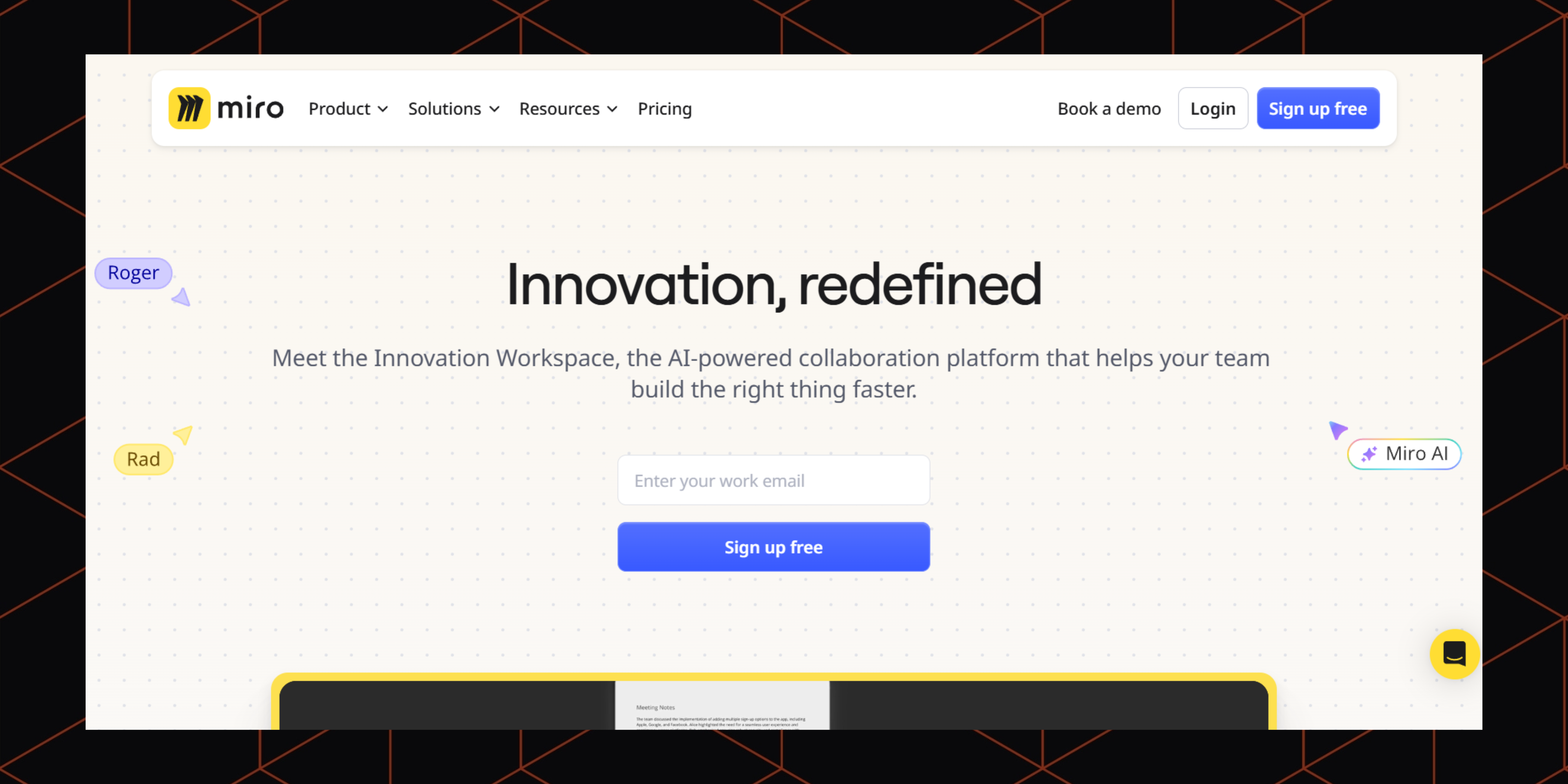
What is one thing you need when brainstorming? A giant whiteboard where everyone can chime in and contribute their ideas. But what if your team members live miles apart? For that, you’ll need a tool like Miro.
Think of Miro as that massive whiteboard, but it's online and endless. It gives remote teams the shared space they need to bring their ideas to life and work together in real-time, no matter where they are.
Apart from brainstorming, you can use Miro for all sorts of things, from design thinking and agile planning to product roadmapping and strategy sessions. Everyone can use sticky notes, flowcharts, diagrams, and templates to organize their ideas and map out complex processes. And the best part? Miro makes collaboration genuinely fun and effective with features like voting, timers, comments, and yes, even emojis!
Pricing: Free for unlimited members and up to 3 editable boards; paid plans cost between $8/month/member and $16/month/member
Integrations: 160+ apps including Microsoft Teams, Google Workspace, Jira, Slack, AWS, Confluence, Asana, GitHub, and Azure DevOps.
Compliance & Security: Miro operates under the GDPR. Enterprise users can also set the sharing policy and link access control. This is a preventive measure to keep hackers from accessing their boards and data.
Pros:
- You can invite unlimited users for free
- Offers 600+ templates for various use cases
- Has an AI assistant that turns ideas and conversations into real action points
Cons:
- When your board has too many data, it can become laggy
- Advanced security features are only available in the Enterprise plan
9. Best all-in-one team collaboration software
Notion
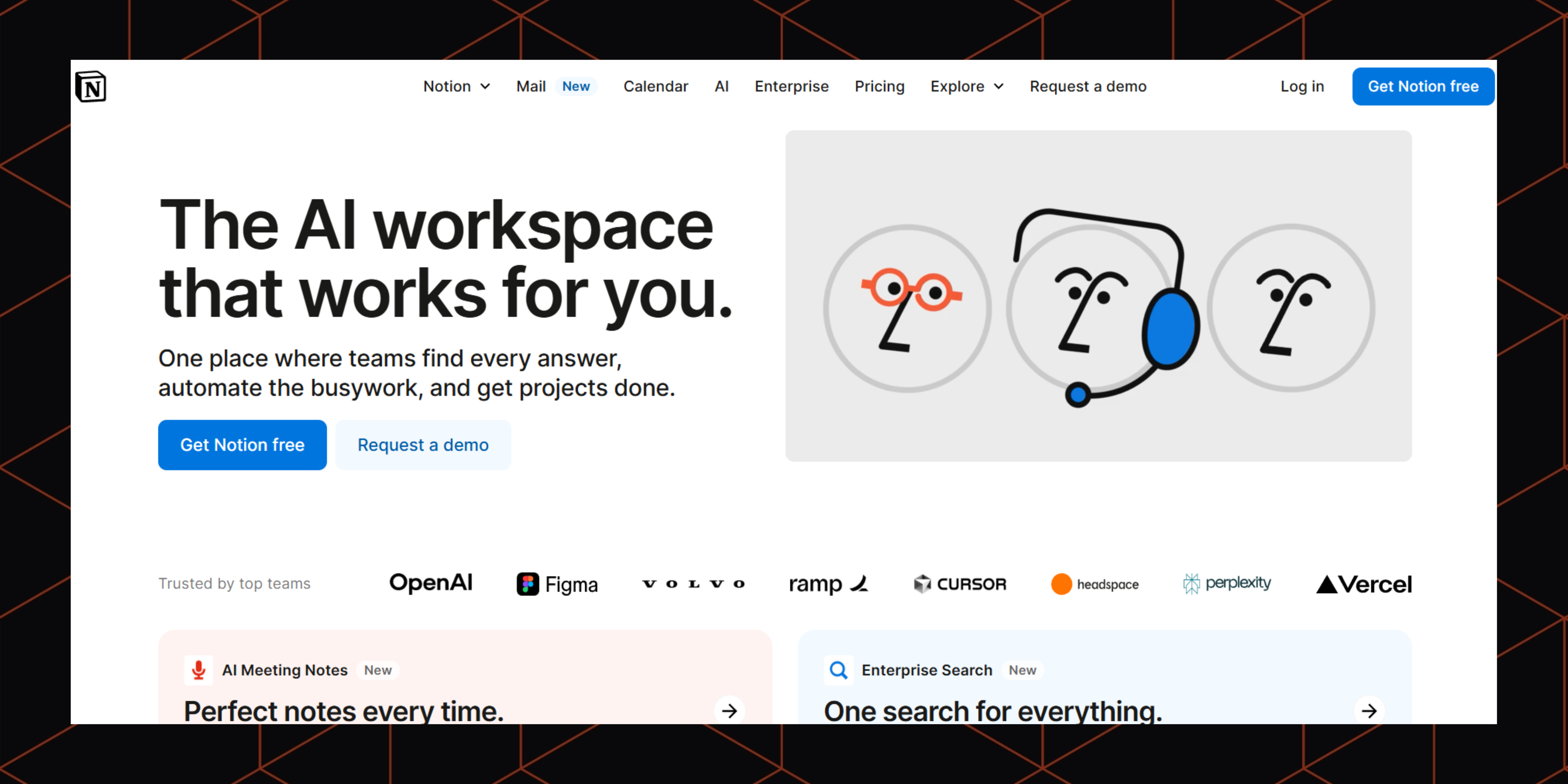
Using multiple collaboration tools means your data is scattered across different places. And sometimes, you won't be able to find that one document when you really need it the most.
This is why having an all-in-one collaboration app like Notion can make your life feel much easier. It keeps everything you need in one centralized dashboard, from meeting notes, project plans, team wikis and client databases to personal to-do lists.
Notion is also incredibly flexible. It lets you build custom workflows that perfectly fit how your team actually operates. Want to manage tasks with Kanban boards? Need shared calendars for project timelines? Or maybe you prefer embedding documents and media directly into your pages? You can do it all.
Each member of your team can then edit pages in real time, leave comments, tag others, and track changes, all within the same interface. And because Notion works across desktop and mobile devices, your team can stay aligned and productive whether they’re in the office, working from home, or on the go.
Pricing: Free to invite 10 guests; paid plans cost $12/member/month – $24/member/month
Integrations: 151 apps including Miro, Slack, Trello, Loom, ClickUp, Asana, Zoom, Calendly, and Figma. If you can’t find your favorite software, or if you want to automate a lot more stuff than what Notion currently allows, check out Boltic’s Notion integration.
Compliance & Security: Notion is complied with GDPR, SOC 2 Type 2, ISO, and HIPAA. It also has powerful security best practices in place, including data encryption and backups, access monitoring, and more.
Pros:
- Clean and intuitive interface
- Flexible workspace you can customize to your needs
- Feature packed with task management, note taking, and collaboration tools
Cons:
- Limited offline access
- The range of features can be overwhelming
10. Best team collaboration tool for workflow automation
Boltic
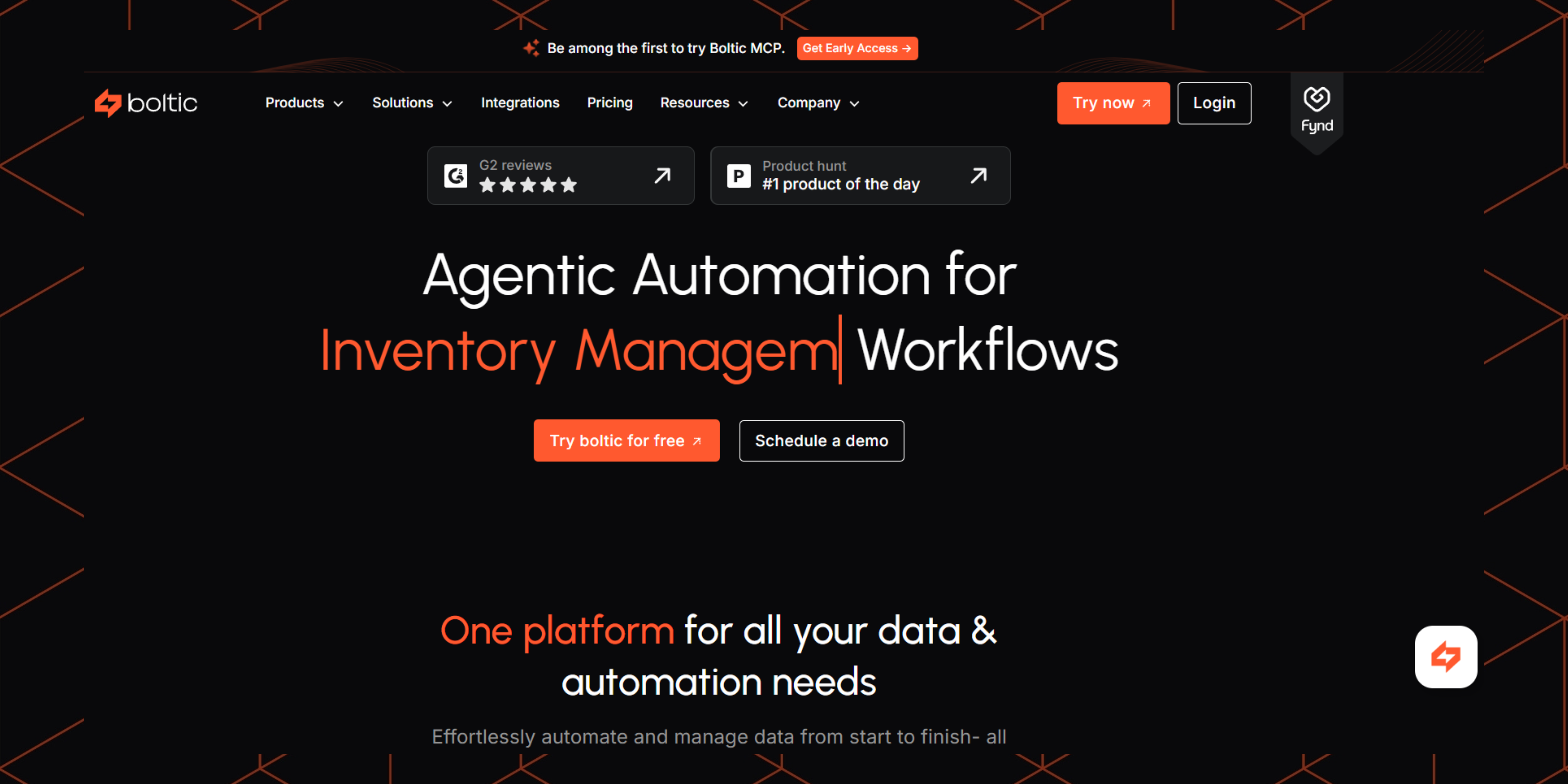
We’ve talked about tools that help your team collaborate better. However, w
It's basically a tool that allows you to connect apps you already use, like Slack, Asana, Monday.com, Calendly, and Notion, and then automate tasks between them. Each time you schedule a meeting in Calendly, it automatically sends a notification to your Slack channel and adds the event to your Google Calendar. Or, if you create a new task in Asana, it will be duplicated on your Monday.com board. That’s just a glimpse of what Boltic is capable of.
And you don’t need to be a developer to set up workflow automation. With its no-code interface, simply choose the apps you'd like to connect, set a trigger, define what happens next, and Boltic takes care of the rest.
Pricing: Free for 30 days, then $39/month – $199/month
Integrations: 117 apps including Asana, Google Meet, Notion, Slack, Monday.com, Jira, and Calendly.
Compliance & Security: Boltic has several security features to keep your data safe, such as role-based access controls, end-to-end encryption, and audit logs.
Pros:
- 100+ pre-built integrations with your favorite tools
- 250+ workflow templates for a quick start
- No coding skills required to set up workflow automation
Cons:
- No forever free plan
Other team collaboration tools to try
Collaboration software has a lot of categories, and it’s impossible to fit them all in this article. If you want to explore more niche-specific team collaboration apps, check out:
- CRM software helps sales teams manage customer data and sales pipeline. Popular options include HubSpot, Salesforce, and Zoho.
- Besides Calendly, try other meeting scheduling apps like Clockwise, Reclaim AI, and Doodle, and decide what’s best for you.
- If you want to get more things done, but you don’t have the budget to hire more people, you can source some of your tasks to AI chatbots like Copilot and ChatGPT.
Pick the best collaboration tools for your team’s needs
In the end, there's no one-size-fits-all solution. What you can do is to sign up for the free trial of each collaboration app to test its compatibility with your team’s workflow, before you fully commit to the long-term plan.
drives valuable insights
Organize your big data operations with a free forever plan
An agentic platform revolutionizing workflow management and automation through AI-driven solutions. It enables seamless tool integration, real-time decision-making, and enhanced productivity
Here’s what we do in the meeting:
- Experience Boltic's features firsthand.
- Learn how to automate your data workflows.
- Get answers to your specific questions.




